How to Build Smart Lighting System with Alexa
Deploying smart home technology is one of the more appealing premises of voice control systems like Alexa. If you're just starting out, it might be a good idea to keep it simple for your first step into creating a smart home. For example, let's begin by installing a single light that you can control with Alexa.

Initial Setup
The first step is to set up your light, and the first thing to check is whether the light is on a dimmer. Many lights will work on dimmers, but older dimmers can't handle the current requirements of LED lights. You can worry about this as you get deeper into smart home setups; for now, avoid dimmers. Ready?
Open the Alexa app on your phone, turn on the light, and wait a few seconds.
Tap the "Devices" tab at the lower right corner of your screen.
At the top of the Devices screen, there are some buttons. The first one says “Echo & Alexa" and the last one says "All Devices". If you're lucky, you'll also see a button for "Lights" between them. Tap it, because it means that Alexa's installed your light all by itself. You can now skip down to the section of this article titled "Final setup".
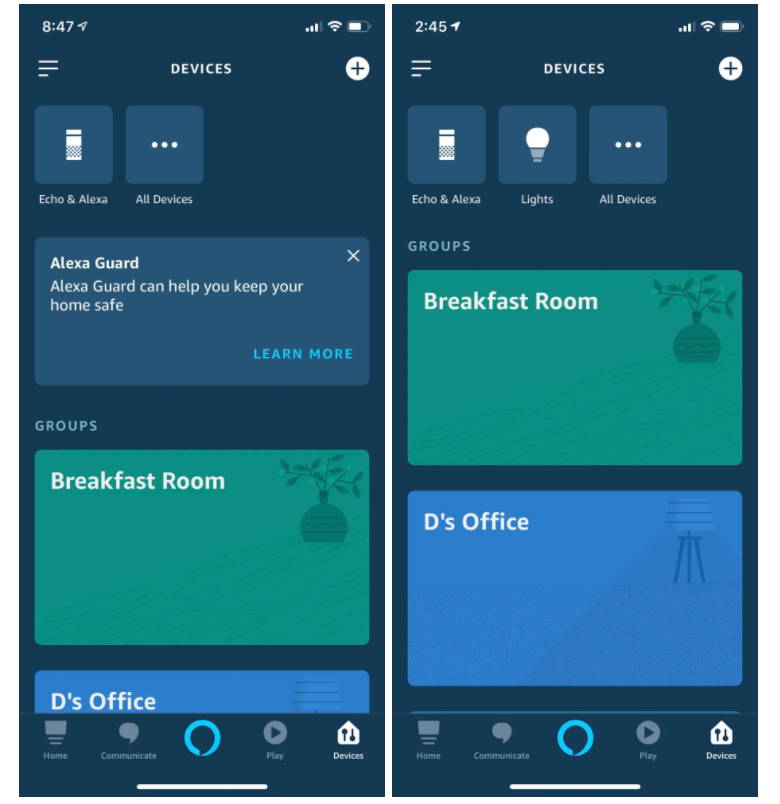
Adding a Device Manually
If you're not that lucky, you have a little setup to do.
Tap the plus sign at the upper right of the Devices screen, then tap "Add Device" on the menu that pops up. There are buttons for some popular device brands and protocols along the top.
If yours isn't among them, tap "Light" and then tap on the brand of light you're trying to install. It is possible that you'll have to download another app and go through an installation process at this point; follow those instructions closely.
If you have a newer Bluetooth light(Novostella BLink smart fooldlight), make sure your Echo's software is current by asking, "Alexa, is your software up to date?" If not, ask it to update itself.
Once you're sure your software is up to date, turn your light off and then on again. Then press the "Discover Devices" button at the bottom of the setup screen.
The light may flash. The app should show a screen that indicates it's connecting with the light via Bluetooth. If the process fails, just try it again.
When it finally works, you'll see a screen that tells you that a light's been discovered. Tap the "Set Up Device" button, and you'll be told that the light is set up and ready to use. Tap "Done".
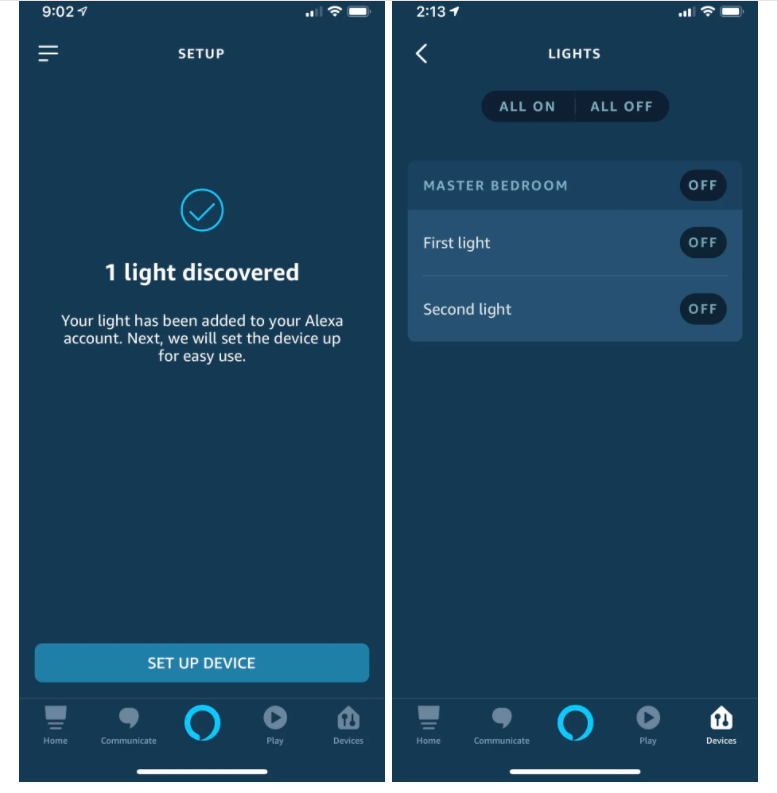
Final Result
Now, when you tap the "Lights" button, you'll see a list of all smart lights you've set up to work with Alexa. Tap on the name of the light, and you'll get a screen that lets you adjust the brightness using a slider. At the upper right corner, there's a gear icon that opens a screen offering information about the light and lets you rename the device.
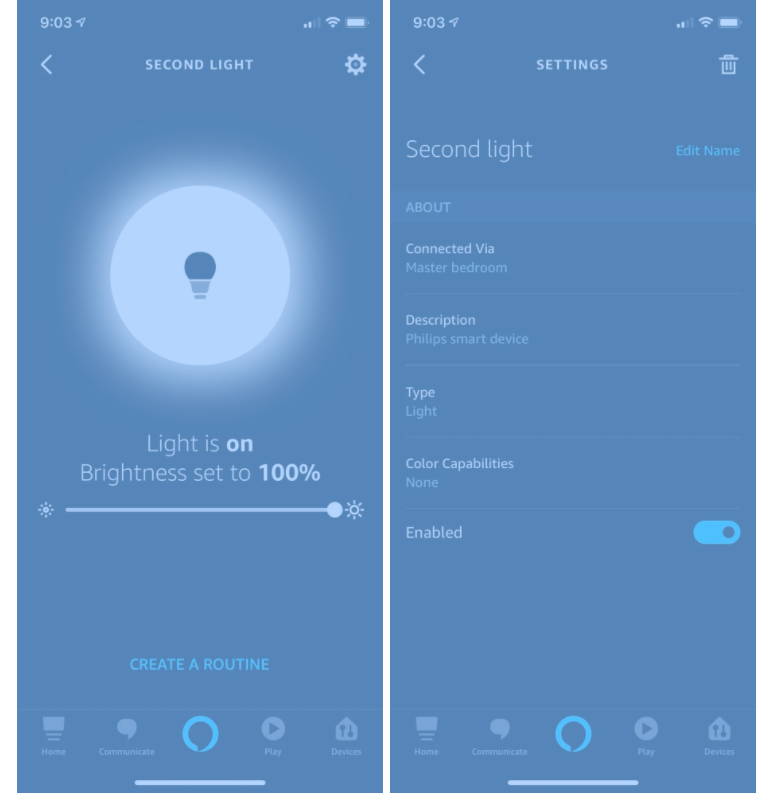
To turn the light on and off, you can simply say, "Alexa, turn the light on," or "Alexa, turn the light off." You can also dim it: "Alexa, dim the light to 50 percent."
Start out your smart lighting and smart home with Novostella: https://www.novostella.net/collections



