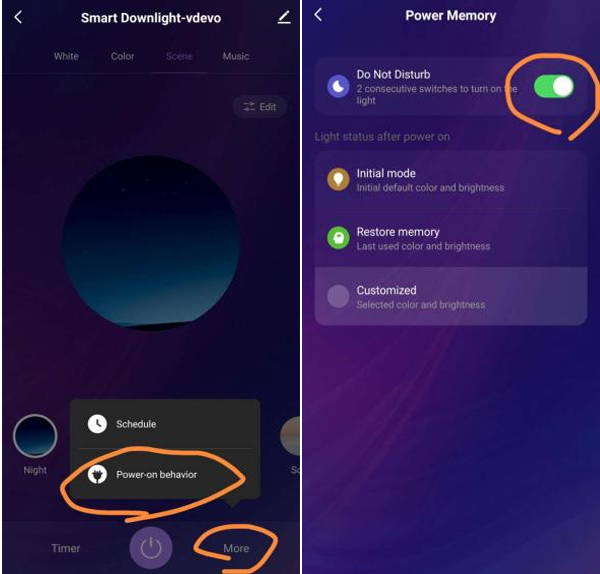A: Step One - Add device
(1) Power on your device
(2) Log in your App, tap"+" on top right corner to add device
(3) Pair your device to the App
Ensure that the indicator light on the device blinking rapidly (twice a second) is in Configuration Mode which allows you to connect.
- Please refer to the operation instructions at the top of the"Confirm indicator blink rapidly" button about "How to make indicator blink rapidly".
- Please press power button for 5 seconds to reset the device if the product doesn’t have a reset button.
- For the lighting devices, please press the switch 3 times(on-off-on-off-on) till the device powers on and the light blinks rapidly.
- If product has a reset button, please press the reset button directly.
- It is recommended to check the operation manual in order to connect the device to WiFi more quickly.
Step Two - Enter Wi-Fi password
Enter the password of the WiFi Router your smart phone is connected to. Click "Confirm" button to activate the connecting process. Wait afew seconds till the connection completes successfully.
** Note: Now only 2.4G Wi-Fi channel is supported. Please check whether your Wi-Fi network is 2.4G or not.